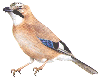 |
JaySafe Systems Technical |
SnowRunner Simple ~ BackUp |
|
Home Page Tech Index SR BackUp ATC Tumbler Disclaimer User_Agent RJ45 PinOuts Halfords Transit'07 CHY 650 Interstater msodi error RAM memory Sky rcu TowerStat XP from usb |
WARNING - WARNING - WARNING - WARNING - WARNING - WARNING This article contains information that could harm your pc if you do not fully understand batch scripts. Warnings aside this has been successfully installed on atleast five pcs running the latest version of Windows 10. Windows 'PowerShell' and 'forfiles' are Windows commands and no third party software is required. This basic script can be amended to make regular backup copies of any files. WARNING - WARNING - WARNING - WARNING - WARNING - WARNING Background It is possible to loose vehicles (trucks) and trailers if SnowRunner hasn't properly loaded a Co-Op game. When joining a Co-op game you start in the garage. ! STOP AND THINK ! First, open the map and check that you can see another player, vehicles and trailers. If you can't there's a good chance you will select your vehicle, click on Leave Garage, your vehicle will leave and you will be left stuck in the garage having lost your vehicle. We have had a few situations where, shortly after players have left the Co-op, all of the vehilces and trailers disappear, similar to the above, and you have lost anything that wasn't retained in your garage. File storage SnowRunner files are stored on your pc and backed up on the EpicGames Cloud each time you start and end a game. The other night my wife lost nine vehicles and lots of trailers at the end of a long Co-op. We couldn't do anything because both local and cloud files had been updated. Solution We have written a small batch file that creates a backup copy of the SnowRunner files everytime you start your pc. Following a corruption we have then been able to copy the backup files onto the pc, play the game so that the local files are newer; and then EpicGames saves it to the cloud when you finish. This way you have only lost today's game play and not your vehilces. 1. Prep work Create two New folders under c:\Apps - SRProg - which will house our batch file. - SRBackup - which will have the backup files. 2. Create or copy batch file Either download and copy, or create using notepad, SRBackup.bat in the SRProg folder. The copy has been immobilised by using capital REM statements which you can remove once you have amended the "YourPCUserName" in the code. The first line of code uses the PowerShell Compress Archive command to create a zip file and we have added time and date to it's name. The second line of code uses forfile to look at the zip files and delete them if they are more than 21 days old. 3. Create a new Task to run at startup
|
|
SRBackup.bat @echo off. PowerShell -NoProfile -ExecutionPolicy Bypass -Command "& {Compress-Archive -LiteralPath 'C:\Users\YourPCUserName\Documents\My Games\SnowRunner\base' -DestinationPath 'C:\Apps\SRBackUp\DBSRbase%date:~-4%%date:~3,2%%date:~0,2%_%time:~0,2%%time:~3,2%.zip'}". forfiles -p C:\Apps\SRBackUp\ -s -m *.zip /D -21 /C "cmd /c del /q @path". |
|
|
|

|
Add JaySafe to my favourites. Make JaySafe my Home Page. Send an email to WebSiteMaster with questions or comments about this site. Copyright ? 2001 JaySafe Systems. Last modified: 06 February 2021. |
Visitor No 2942 |